An Ad Free Youtube? With this app, you can!
Picture this. It’s a glorious Sunday morning. You have a full plate of breakfast that you intend to finish off while watching a bunch of videos to watch from your favorite channel. But as soon as you click the video, you have to sit through a 15-30 second ad for soup cubes or insurance, or some other random thing that doesn’t really concern you. In fact, ever since Google introduced advertisements into Youtube videos, the time to sit back and watch a video without interruptions is long gone. Sure, if you’re on a PC or laptop, you can use an ad blocker, but what if you watch videos on your phone? Are you doomed to be interrupted by ads at the beginning or middle of your favorite videos forever? Well, a solution for this has been around for a while, but it’s not commonly known. Meet YoutubeVanced.
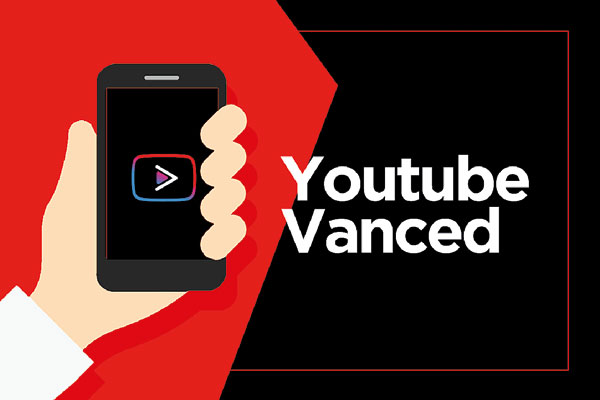
YoutubeVanced has been around for a while, but a lot of people don’t know about it (Image Credits: WebsitePIN)
What exactly is YoutubeVanced?
Think of YoutubeVanced, or simply Vanced, as a replacement for your Android devices’ stock Youtube app. It has the exact same functions and features, such as dark mode and a picture in picture mode, but also has a number of additional features. The first and most important of these is ad blocking. Yep, say bye to all sorts of ads that appear in Youtube videos. Vanced basically completely blocks all video ads and also allows you to play videos in the background or in Picture in Picture mode. The former also means that you can play your favorite music videos or ASMR clips (if you’re into that kind of thing) and have it playing even if you lock your phone or switch to another app.
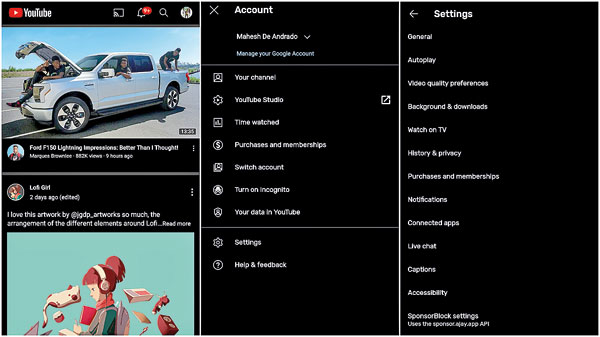
Vanced has all of the features and functions of the stock Youtube app, with a few extras
This also means you can have a video playing in the background and keep your phone in your pocket or in your hand with the screen off, saving battery. If you’re a multitasker, you can use PnP, and have a small window that plays the video, so you can go about doing other stuff on your phone. Although it’s important to note that this feature is only available on devices that are running Android 8.0 or later.
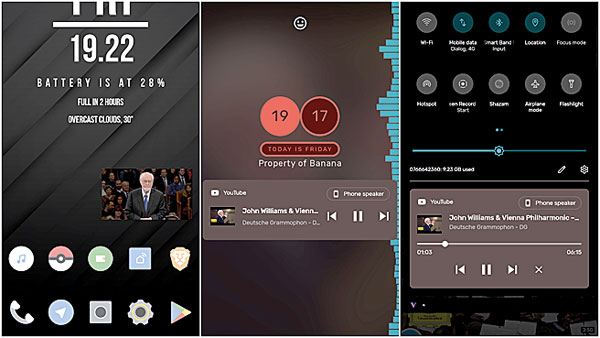
Vanced also gives you the ability to play videos in the background
But that’s not even the full extent of what Vanced can do. You can configure swipe controls to adjust brightness and volume akin to the Android variants of VLC or MX Player. You can also customize the amount of padding you need so that you don’t accidentally adjust brightness or volume when you’re just trying to wipe the screen. With the auto repeat feature, you can loop videos and songs just like you would with an audio player.
Choose how you want to watch sponsored segments
Sponsorblock was the latest feature to be added to Vanced. This basically gives you control over sponsored content in a video and allows you to skip sponsor segments. In case you’re wondering, a sponsor segment is where a youtuber advertises a service or product during any part of a video. If you’re subscribed to Linus Tech Tips, for example, you’ll immediately recognize these segments (or segues) at the beginning and end of most of his videos. These segues can be annoying, especially if they are lengthy ones. So with Sponsorblock enabled, you can choose whether you want to automatically skip the sponsor segment, or have an onscreen button that appears during the segment which you can press that will skip the segment at that point. Personally, I prefer to do the latter.
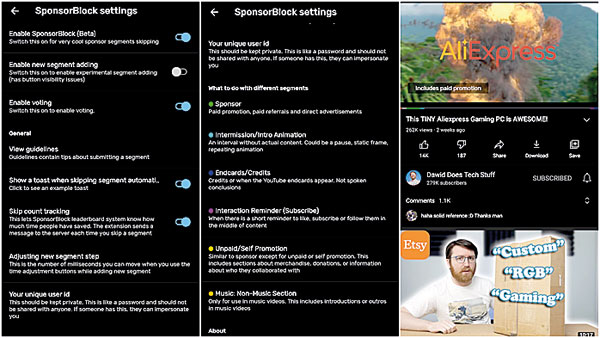
Sponsorblock is the latest addition to Vanced, that gives you even more control over how you watch videos on Youtube
But Sponsorblock isn’t just for sponsor segments. You can use it to skip intros, outros and even reminders to subscribe. Vanced will automatically highlight all the segments in the video and give them colors. You can check out what colors correspond to what segment in Vance’s settings section.
But Vanced doesn’t stop there. While ad and sponsor segment blocking are a definite benefit over the regular Youtube app, there are a bunch of under the hood customizations that Vanced has that cater to very specific needs. For example, you can choose between H264 and VP9 codes for video playback. You can also force videos to play with HDR and also toggle 60fps frame rate if you like a more cinematic playback experience.
You can also set a default video resolution which is helpful if you’re on a limited data plan and you don’t need high definition playback. On the other hand, if you want to pull out all the bells and whistles, you can override your device’s screen resolution and go straight up to 4K, but be warned, it will consume a lot more data. Other advanced features include the ability to toggle home ads, compact banner info, and remove the comment section entirely.
Is Vanced worth it?
That purely depends on you. I should point out that I am neither an advocate for Vanced nor am I evangelizing it. I’m just saying that an app of this nature exists. If you want to try it out, that’s your call. But seeing what it offers, it has a lot going for it, especially because it’s free. I have replaced my default Youtube app with Vanced and it has made watching videos a significantly better experience. No more am I bombarded with ads before, during or after a video. I can happily skip intros, outros and sponsor segments making lunch time videos a lot more enjoyable. With the PnP mode and background play, I can listen to Lo-fi music (yes it’s a thing). There’s no trial periods or subscriptions to pay.
Vanced can be installed either via root, or as a regular app. Both variants offer the same functionality and Vanced itself has its own app for making sure that everything is updated. One thing to note is that Vanced replaces your stock Youtube app. As the app is always under development, it won’t always be the latest version available on the Google Play store. So if you update the Youtube app via the Play Store, it will replace Vanced. If you want Vanced back, simply uninstall the Youtube app and Vanced will return. You can download and try YoutubeVanced from https://vancedapp.com.


