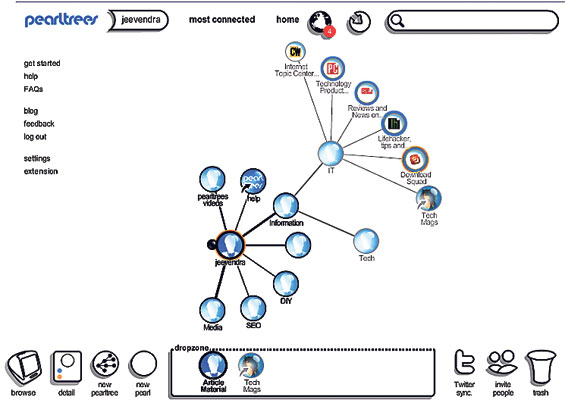Internet users are familiar with bookmarks. These internet shortcuts are called, Favorites in Internet Explorer.
In addition to the built in bookmark management capabilities of browsers, third party external applications provide additional capabilities for bookmark management.
If you’re using multiple PCs accessing bookmarks is a bit of a hassle, as you have to save the bookmarks in each PC, individually. But Google Chrome browser changed this with bookmark syncing. When you enable bookmark sync on a PC, Chrome settings are saved in your Goggle account. When you login to a different PC using Chrome with the same Goggle ID, you’ll have access not only to bookmarks, but to other settings such as the theme, which will give you a familiar feel. And if you’re using a different browser, the book marks are accessible via Google Docs which are saved inside the Google Chrome folder. However there are downsides to this method.
And there are social bookmarking sites, which needs no introduction at all.
But things are about to change, with an innovative solution provided by a small Parisian company. www.pearltrees.com puts your links into a dynamic, sharable web of connections. This service is functionally similar to social bookmarking, but the core function is “curation”, which Wikipedia defines as “curation is the process of establishing and developing long term repositories of assets for current and future reference." The artworks and artifacts in this case would be the digital assets.
However, it is very frustrating to have more than 300 bookmarks in a typical bookmarking service. With Pearltrees, you can play with this stuff to organize them and reorganize them extremely easily. You can make pearltrees of pearltrees infinitely and still have a neat organization! Though there is a slight learning curve, the web based interface is appealing to use. Round objects, which are called pearls, form the basic unit of content.
For example let’s assume you’re an ardent fan of the latest tech news. You are accessing a multitude of websites and blogs to keep you informed. You can save all these links to Pearltrees. Each link is represented as a ‘pearl’. You can gather multiple pearls put together to create a container circle which is called a ‘Pearltree’. Let’s assume you named this Pearltree, “Tech news”. When you click on ‘Tech news’, the collected pearls will fly out and arrange around into a halo.
Let’s say you’re in need of organizing the ‘Tech news’ Pearltree in a better way, since you’re following news related to IT, new gadgets, do-it-yourself projects, wood working, etc. You can create pearls inside ‘Tech news’ to categorize your links. And drag and drop the links accordingly. You might also have Pearltrees for “Politics,” “Work” and “Music” -- whatever your interests are.
This structure is a lot like nested folders -- the kind you might have on your PC. It can be as complex and deep or as simple and shallow as you like. It’s up to you.
Once you’ve got this going, you can simply drag any Pearl and drop it on any Pearltree. You can move things around however you like. New connections are formed automatically and instantly. You can get rid of Pearls by dropping them into the trash can.
Collecting and organizing links is the basic functionality of Pearltrees. But it does offer a lot more. Another useful feature is called ‘Pearl-diving’. This will help users to find other Pearls of other user’s. When you do that, your search results appear in the form of other people’s content Pearltrees, which will fly in from all sides of the screen. The hits aren’t chosen at random. It’s all about popularity. The “most connected” Pearls are most likely to be offered up.
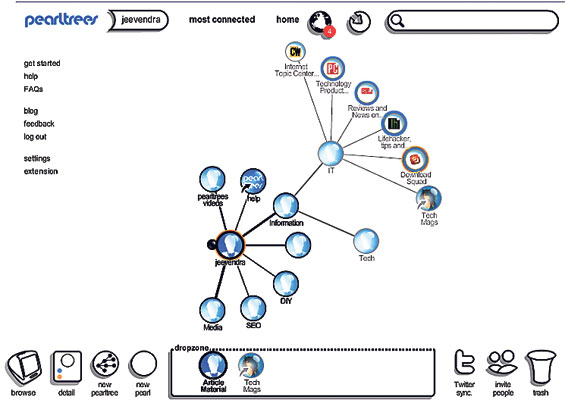
|